Short videos are taking over the internet, growing by 135% each year! By 2023, YouTube Shorts alone has 2 billion people watching every month and a whopping 50 billion views each day. These quick clips are not just getting more views; they also make more money, boosting sales by 10-20% more than longer videos.
And it’s not just on YouTube. Platforms like Instagram, Facebook, and TikTok are also great places to reach even more people and explore new markets. This is a golden chance for marketers—one you shouldn’t miss.
Most marketers (96% of them) believe the best marketing videos are shorter than 10 minutes.
By turning longer videos into shorter snippets, you can connect with new audiences without having to make brand-new videos. Plus, using AI to do this makes it even easier.
There’s a lot of video editing tools out there that promise to quickly turn your longer content into engaging short videos.
We tried one called Opus Clip to see how well it works.
Opus, which means “work” in Latin, is designed to help mainly podcasters transform their lengthy recordings into short video clips with AI’s help.
With new tools emerging and improving since its launch in 2022, and the podcast industry booming, we’re taking a close look at the latest version, Opus Clip 3.0.
Let’s see in this Opus Clip review and see what we found for you.
What is Opus Clip?
Opus Clip uses AI to help video creators make short videos from longer ones.
It’s perfect for busy marketers and influencers who want to reuse their content on social media without spending a lot of time on it.
With Opus Clip, you can quickly turn long videos, like podcasts and interviews, into short, catchy clips that could go viral on platforms like YouTube Shorts, TikTok, and Instagram Reels.
The AI in Opus Clip looks through your long videos to find the parts that are most likely to catch on.
It then picks out the best bits, makes them into short clips automatically, and lets you easily share them across different social media platforms.
How does Opus Clip Work?
Here’s a step-by-step process of how you can turn your long videos into short and catchy videos:
Step 1: Signup
To begin, sign up for a free trial of Opus Clip. Signing up was fast and simple. You can use a Google account to log in, but you can also start using your email address or Facebook account.
It gives you 90 free credits while signing up and it’s valid for 7 days free trail.
Whohoo, that’s phenomenal for trying this tool!😀
Step 2: Upload a Video
After logging in, They asked to upload a video or paste a link from YouTube, Rumble, or another supported site. You can find a list of all the places you can get videos from at the bottom of the screenshot below. If you prefer, you can use a demo video at this point.
Step 3: Use Demo Videos
Don’t have an idea which video you can use.
Don’t worry Opus clip provides a demo video to quickly start to creat a video and you can learn from them. They also have a detail video how you can create video in a minutes.
That’s facinatining, right!
Step 4: Choos and Clipping the video
Once you choose a video, Opus Clip quickly cuts it into interesting segments, turns them into short videos, and sorts them by how likely they are to go viral.
This is impressive because of how quickly Opus Clip worked. But later, when you uploaded your own video, it took much longer to process, which was a bit disappointing.
It’s helpful to see the clips ranked by their potential to go viral. Although we’re not completely convinced the scores are accurate, it’s still exciting to see which clips Opus Clip picks as the most viral.
Watching a clip for the first time is truly impressive—it feels like everything has been done for you.
The automatic framing feature does a great job of effortlessly focusing on the right subject and keeping it in view.
Captions pop up right away, adding a finished touch to the video.
You could easily export the video as it is at this point. However, we decided to explore more by using the editing features provided.
Step 5: Add the caption
Captions are key to catching and holding viewers’ attention, especially when they watch videos without sound. We were eager to experiment with different caption styles.
However, when we started editing the captions, we realized the options were limited.
Adjusting how many caption lines appear on each video frame allows you to customize your videos to better match your style. I was given the options of having either one or three lines per frame.
Interestingly, when you chose three lines per frame, only two appeared, which was unexpected.
Matching caption colors to your brand is essential for a consistent look across your marketing materials. Opus Clip provides two settings for this: one for karaoke-style colors and another for highlighting keywords with AI.
This setup was initially confusing, which led to some unintended adjustments.
Using emojis can make your captions more engaging. It has an “Auto emojis” feature to make your caption more engaging.
However, It disappointed when the emojis did not appear automatically, and there was no option to add them manually.
Step 5: Export demo project
Here is the important note you can’t save or export the demo project.😕
That’s why you need to create your project and customize it according to your creativity.
The quality of the exported video is the good but If you want to export in high-quality then you need to purchase it’s paid plan.
Step 6: Directly publish on Social Media
Once you’ve finished editing your clips, downloading them to your computer is straightforward. Alternatively, you can share them directly on social media by connecting your accounts.
Note: You can’t use a VPN while using this tool.
Pricing of Opus Clip
Opus Clip offers three pricing tiers, each suited to different user needs. Here’s a quick rundown of what each tier offers:
Free Tier
- Price: $0 (Free)
- Features: Test the software with 60 processing minutes per month, auto reframes, and AI-generated captions.
- Limitations: Not suitable for professional use, lacks video editing capabilities, and exported videos carry a watermark.
Starter Tier
- Price: $15 per month
- Features: Includes 150 processing minutes each month, AI clipping, and virality score assessments. Allows video editing and exporting without watermarks.
- Ideal for: Individual creators who need more functionality than the free version.
Pro Tier
- Price: $29 per month or $174 annually
- Features: Provides a substantial increase to 3,600 processing minutes per month, includes a team workspace for up to two users, AI B-roll, various aspect ratios (9:16, 1:1, 16:9), a social media scheduler, and export options to Adobe Premiere Pro.
- Best for: Professionals and teams needing advanced features and more processing time for extensive video projects.
Each tier is designed to match the scale of your video editing needs from casual testing to professional content creation.
Opus Clip Free and Paid Features
Opus offers a straightforward deal: turn one long video into 10 short clips.
The free plan allows for up to one hour of video content each month. Opus still includes some compelling features, though they come with usage limits. Opus uses AI to spot the most interesting parts of a video, but that’s not all it does with AI. Here’s an overview of the free and paid features available with Opus Clip:
Free Features
AI Detection:
AI Detection Opus Clip uses AI to find key moments in videos, particularly effective for podcast content. Its performance varies with general YouTube videos, but it excels at identifying notable moments in podcasts.
However, processing times can be longer than the video’s length, and this technology is now being adopted by other platforms for content curation.
AI Caption:
AI Captions Opus generates AI-powered subtitles that automatically detect spoken language and include a Karaoke mode highlighting words as spoken.
However, these captions can sometimes misplace or mispunctuate words, and cannot be edited in the free version.
AI Dynamic Layout:
AI Dynamic Layout Opus’s AI adjusts video layouts to suit the scene, using a range of templates and active speaker detection to save editing time.
While innovative, the automatic adjustments can sometimes be chaotic and are not editable in the free plan.
Paid Features
Opus Clip offers two paid subscription plans: a Starter plan at $9/month and a Pro plan at $19/month. Each feature is labeled according to the plan it belongs to, providing a clear breakdown of what’s available in each tier:
Editor (Starter/Pro):
Switching from the free to a paid plan unlocks the ability to modify AI captions, video layouts, and clip durations. This is essential as the free plan limits these editing capabilities.
AI Virality Score (Starter/Pro):
Opus uses a model trained on viral videos to rank clips from least to most potential for virality. However, this scoring can sometimes seem off, as clips rated in the 70-80 range often appear more engaging than those ranked higher.
Brand Templates (Starter/Pro):
Both plans allow for the creation of branded templates, including preset colors, caption customization, and custom overlays. However, in-app overlays for platforms like TikTok and Instagram Reels are not shown, which can lead to overlaps. The Starter plan includes one template, while the Pro plan offers five.
Social Media Posting (Starter/Pro):
This feature facilitates direct posting to social media but requires authorizing Opus Clip’s access to your accounts. Framedrop, by comparison, uses a QR code for simpler integration.
Social Media Scheduler (Pro):
Available only in the Pro plan, this feature allows for scheduled postings, which is handy for maintaining a consistent content schedule.
Team Workspace (Pro):
This Pro-only feature supports collaboration for up to two users, allowing them to manage projects, edit brand templates, and automate postings within the workspace.
Export to Premiere Pro (Pro):
While this feature aids in creating compilations for those proficient with Premiere Pro, platforms like Framedrop offer simpler, free alternatives for editing and compiling clips without needing additional software.
Various Aspect Ratios (Pro):
The Pro plan allows exporting videos in various aspect ratios (9:16, 16:9, 1:1), crucial for adapting content across different platforms. The Starter plan restricts users to 9:16, limiting flexibility for individual creators.
These features highlight Opus Clip’s utility across different levels of content creation, from individual efforts to team projects, emphasizing the value of its paid plans.
Pros and Cons of Opus Clip
Pros of Opus Clip
Quick Start with Demo Videos: Two demo videos are available for a quick test of the editing features, making it easy to evaluate the platform without any uploads.
Efficiency with Auto Clipping: Opus Clip efficiently cuts long videos into shorter, shareable segments, saving time and providing a variety of clips for use.
Helpful Virality Score: Though not flawless, the virality score helps identify potentially popular clips, aiding in content prioritization.
Multiple Upload Sources: Similar to Framedrop, the ability to paste a YouTube link instead of uploading files saves significant time. This flexibility allows for importing videos from various platforms.
Easy Social Media Sharing: Once clips are prepared, linking social media accounts enables direct sharing from the platform, simplifying the sharing process.
Cons of Opus Clip
No Download for Demo Edits: It’s not possible to download or share edited demo videos, which can feel like a wasted effort.
Long Processing Times: Uploading full-length YouTube videos can be slow. For faster processing, it’s better to use shorter videos.
Auto Emojis Not Functioning: The auto emojis feature did not work as expected, and no manual option was available, which can be disappointing for those who use emojis to enhance engagement.
Opus Clip Review: Final Thoughts
Opus Clip is a notable AI marketing tool that can significantly streamline the video editing process for content creators. It excels in breaking down long videos into shareable clips and offers a useful virality score to gauge potential popularity.
The platform allows for easy uploading from multiple sources, although processing can be time-consuming. Opus Clip is particularly valuable for repurposing content created by others, as it automatically identifies and clips the engaging parts.
However, if you’re producing your content, you might find it quicker to clip the videos yourself, especially if you know the key moments to highlight.
If you have any suggestions or thoughts, write in the comment section. 🙂👇👇
FAQs of Opus Clip Review
How effective is Opus Clip?
Opus Clip is a powerful tool that simplifies the video editing process for creators, saving them time. However, it has some limitations, such as slow AI highlight detection and restrictions for free users on editing clips. In comparison, other tools like Framedrop offer faster processing and more user-friendly features, making them a more recommended choice in 2024.
What is the best alternative to Opus Clip?
Framedrop is currently the top alternative to Opus Clip. It provides quicker AI highlight detection, a simpler user interface, and a more powerful editor. Framedrop also allows users more uploaded content hours, offering better overall value.
Which tool is similar to Opus Clip?
Vidyo closely resembles Opus Clip but improves upon it with faster AI highlight detection, a cleaner interface, and extended hours for uploading content on all plans.
Should I choose Opus Clip over others?
While Opus Clip is useful, Submagic might be a better option if you need extensive customization options for your videos to suit specific audiences and branding needs. Submagic provides a variety of caption styles, graphics, and languages, offering more creative control.
Is Opus Clip limited to YouTube videos?
No, Opus Clip supports uploads from various platforms, including YouTube, Rumble, Zoom, and Google Drive. You can also export videos to several social media platforms like Instagram Reels, TikTok, and YouTube Shorts.
Can I add music to Opus Clips?
Currently, Opus Clips does not support adding music tracks directly. For adding music, you might want to use another AI-powered video editor like Submagic, which allows audio track additions to your videos.
What languages does Opus Clip support?
Opus Clip supports 20 languages, which can cater to diverse user needs. For broader global reach, Submagic offers AI-powered captions in 50 languages.
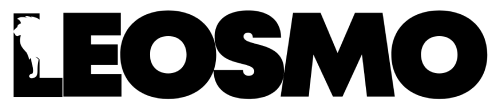
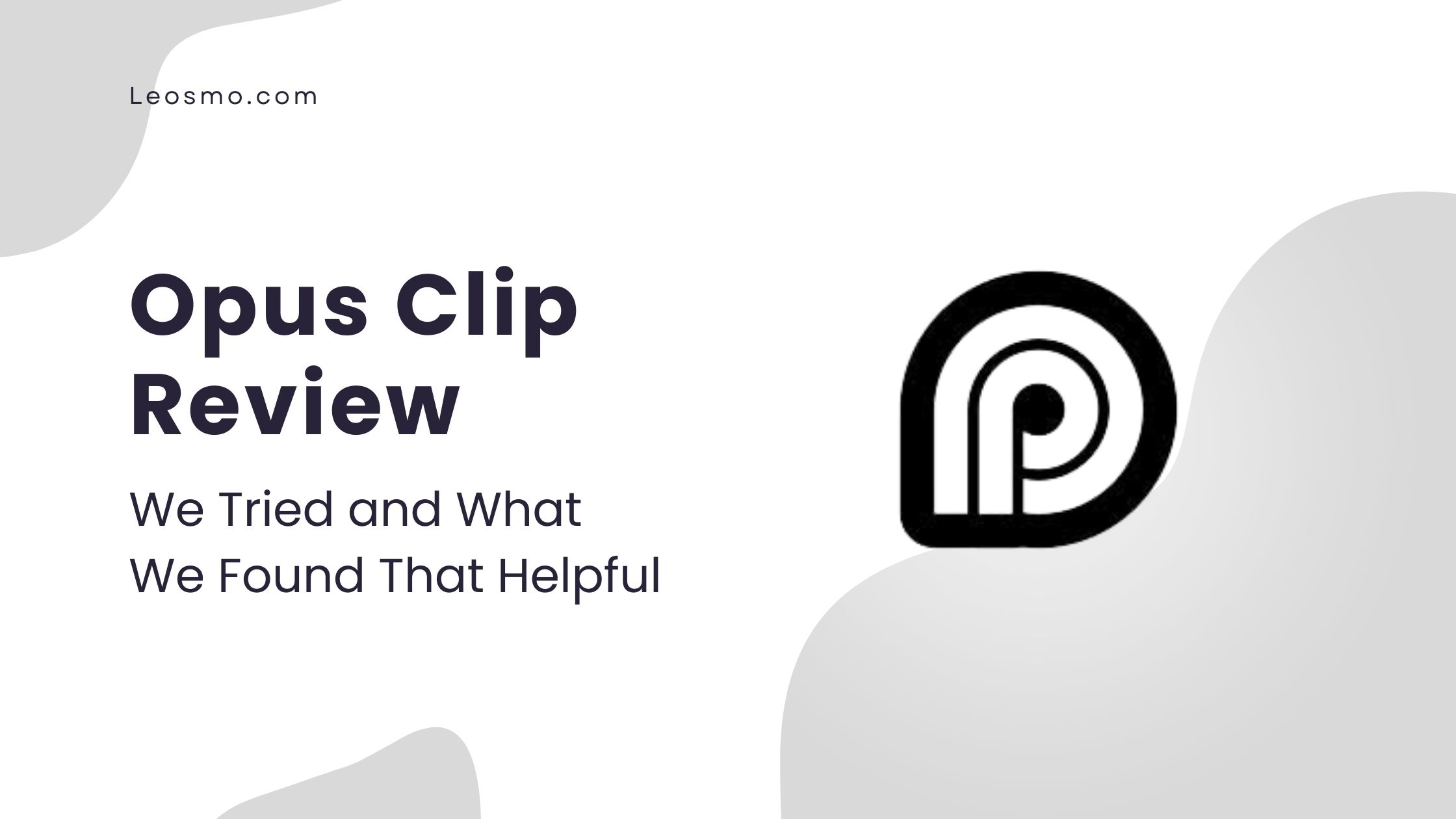
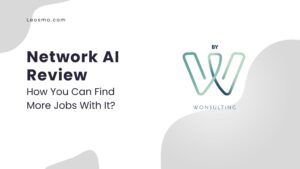
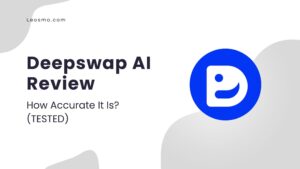
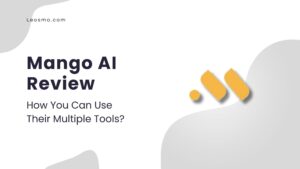
Pingback: Rose AI Review Features, Pricing, Pros & Cons Explained in Detail
Pingback: Top 10 B2B eCommerce Apps for Connecting with International Customers
Pingback: 10+ AI Tools for Stock Market Research: You Never Use Before
Pingback: Top 7 Free AI Business Ideas in 2025: Start a Profitable Venture Now
Pingback: Vidnoz AI Review: Is it still worth to create engaging videos?
Pingback: 10+ Unique Tips on How to Use Harpa AI for Maximum Efficiency