In the past year, artificial intelligence (AI) has made remarkable strides, with generative AI tools becoming a game-changer in technology.
Big companies like Google, Microsoft, and Meta have launched their own AI chatbots—Gemini, Copilot, and Meta AI, respectively—following OpenAI’s release of ChatGPT in late 2022.
Microsoft has also introduced its AI image generator, powered by OpenAI’s DALL-E 3, now branded as Bing AI Image Creator under the Microsoft Designer suite. This tool simplifies visual creation, allowing users to transform text prompts into stunning images seamlessly through Copilot or the tool’s website.
In this post, we’ll explore the capabilities of Microsoft’s Bing AI Image Creator, compare it to similar AI tools like ChatGPT and Bard, and assess its impact from both user and SEO professional perspectives.
What is Bing AI Image Generator?
Bing AI Image Generator, now called Image Creator under Microsoft Designer, is a powerful tool that turns your text into amazing images.
It uses OpenAI’s advanced DALL-E 3 technology to bring your ideas to life, whether you want to enhance photos or create brand-new digital art.
This tool works like a smart artist. It reads your text, understands what you mean, and creates realistic images based on your description.
It’s easy to use and perfect for anyone looking to turn words into beautiful visuals quickly and effortlessly.
Read more: https://leosmo.com/blog/myheritages-ai-time-machine-review/
How To Use Bing AI Image Generator?
1. Visit Bing And Setup Account:
To start creating AI-generated images with Bing AI Image Creator, all you need is a Microsoft account, an internet connection, and a compatible device.
Setting up your account is quick and easy, giving you instant access to this powerful tool for generating and downloading stunning visuals.
You don’t need an OpenAI account to use this feature—your Microsoft account is all you need to unlock the creative possibilities of AI-powered image creation. It’s your gateway to turning ideas into unique digital art effortlessly.
2. Navigate The Interface
The Bing Image Creator interface is designed to make creativity simple and accessible. Its user-friendly layout provides an easy way to enter your prompts and view the AI-generated images, complete with detailed information about each creation.
With its intuitive design, the tool equips you with everything you need to turn your ideas into stunning visuals.
Whether you’re creating for fun or work, Bing Image Creator makes it easy to bring your artistic vision to life and share it with the world.
3. Add Your Prompt To Create Image
To use Image Creator, start by typing a clear description of the image you want to create.
The more detailed your description, the better the result will match your vision—just like interacting with an AI chatbot.
For example, you could type something like, “photo of a dodo bird sitting on a concrete floor of a brightly lit home in the tropics.” After entering your prompt, simply click Generate and let the tool work its magic. In a few moments, you’ll have your unique AI-generated images ready to explore.
4. View The Results
Once your images are generated, it’s time to review the results. While AI tools like Image Creator are impressive, they aren’t perfect.
Free AI image generators sometimes struggle with details, such as accurately creating hands, eyes, or even keyboard layouts.
For example, when we asked Image Creator to generate a picture of a dodo bird, it was a tough task. Since dodos went extinct in the 17th century, there aren’t many reference images for DALL-E 3 to learn from.
The result had some similarities to pelicans and toucans but still managed to capture the essence of a dodo bird. It’s not flawless, but it’s close enough to meet the challenge.
5. Export You Results
After reviewing the generated images, download the one you liked the most. Simply clicking on an image expands it, giving you options to share, save it to your account, download it, or provide feedback. You can choose to download one, multiple, or none of the images based on your preference.
A new feature added after integrating Image Creator with Microsoft Designer allows for even more customization.
By clicking Edit, the image opens in Microsoft Designer, where you can edit and enhance it further to suit your needs.
Read more: https://leosmo.com/blog/mango-ai-review/
Features Of Bing AI Image Generator
Bing AI Image Generator comes with many features to enhance your creativity.
Turn Text into Images
Bing AI Image Generator uses advanced AI technology to transform your text descriptions into stunning visuals. By entering a detailed prompt, you can create high-quality images that match your imagination. Whether it’s a specific scene, object, or concept, the tool makes it easy to bring your ideas to life.
User-Friendly Interface
The interface is designed with simplicity in mind, making it easy for anyone to use. It features a clear text input area for prompts and offers options to customize, share, save, or download the generated images. Even beginners can navigate the tool effortlessly.
Customizable Images with Microsoft Designer
Once your image is generated, you can further enhance it using Microsoft Designer. By clicking on the Customize option, the image opens in Designer, where you can edit, add elements, or adjust details to create the perfect visual.
Flexible Download and Sharing Options
After generating your images, you can expand them to access several options. You can download a single image or all of them, save images to your account, or share them directly. This flexibility allows you to manage your creations in a way that suits your needs.
Advanced AI Technology with DALL-E 3
At its core, Bing AI Image Generator is powered by OpenAI’s DALL-E 3, which is capable of understanding detailed prompts and creating realistic visuals. While it’s not perfect and may occasionally struggle with specific details, the results are often impressive and capture the essence of your description.
Creative Challenges and Limitations
The tool’s ability to generate images even for rare or extinct subjects, like a dodo bird, highlights its creative potential. Although the AI might not always be exact, it delivers visually close representations, showing the power and challenges of working with AI-generated art.
Tip To Create Stunning Image With Bing AI Image Creator
Achieving great results with the Bing AI Image Generator requires precise prompts and creativity. Using detailed descriptions and avoiding unnecessary words can help you unlock the full potential of this powerful tool, allowing you to create unique and visually striking images.
Harnessing the Power of Detailed Descriptions
- Use clear and descriptive language to guide the AI in generating accurate visuals.
- Avoid stop words and include specific details like “high quality” or “3D shading” to refine the output.
- Experiment with metaphors and analogies to create engaging and attention-grabbing visuals.
- When designing logos or specific elements, ensure clarity to achieve precise results.
Experimenting with Art Styles and Themes
The Bing AI Image Generator provides endless possibilities for creative exploration. You can experiment with a variety of styles, including:
- Fine art drawings
- Realistic landscapes
- Pastel-colored themes
- Unique illustration styles
Customize your creations by adjusting line thickness, colors, and artistic themes, giving you full control over your digital artwork.
Maximizing Quality: High Resolution and Clarity
For professional results, focus on resolution and clarity. Bing AI Image Generator allows you to tailor your output for various needs:
- Online publishing: Create optimized images for websites and blogs.
- Social media sharing: Generate attention-grabbing visuals for platforms like Instagram or Pinterest.
- Printing: Ensure high resolution for small, medium, or large-scale prints.
High-quality settings are crucial to maintaining detail and vividness, especially for larger prints.
Pros And Cons Of Microsoft Bing AI Image Creator
Pros
- Scalable Project Management: Microsoft Designer allows you to manage design projects of any size efficiently. It helps track tasks and deadlines, making it easy to stay organized.
- Comprehensive Asset Library: The tool provides access to a wide library of stock photos, videos, and audio clips, saving time and boosting creativity during the design process.
- Customizable Branding Kits: Create and apply consistent branding elements across all your projects, ensuring a professional and uniform identity.
- Interactive Design Features: Add animations and hyperlinks to your designs to create engaging, dynamic content perfect for presentations and digital media.
- Multi-Format Support: Export your designs in various formats like PDF, PNG, JPG, and SVG, meeting the requirements for different platforms and project needs.
Cons
- Steep Learning Curve: For new users, the interface and numerous features can feel overwhelming, requiring time and effort to master.
- Limited Offline Functionality: Microsoft Designer mainly works online, meaning you need a stable internet connection to access its features and tools.
- Subscription-Based Model: The ongoing cost of a subscription can be expensive compared to one-time purchase software, which may be a concern for budget-conscious users.
- Integration Challenges: Integrating the tool into existing workflows or systems can be complex and may cause inefficiencies during the transition period.
- High Resource Requirements: To run smoothly, Microsoft Designer may need a high-performance computer, which could pose issues for users with older or less powerful devices.
Conclusion
In conclusion, Microsoft Designer is more than a design tool—it’s a platform that empowers your creativity and opens new possibilities in digital art.
From setting up your account to exploring its extensive features, you now have the knowledge to unlock its full potential.
Use this tool to bring your ideas to life, create stunning visuals, and take your digital creativity to the next level. Let your imagination lead the way as you explore everything Microsoft Designer has to offer.
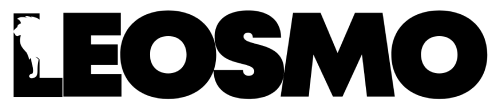
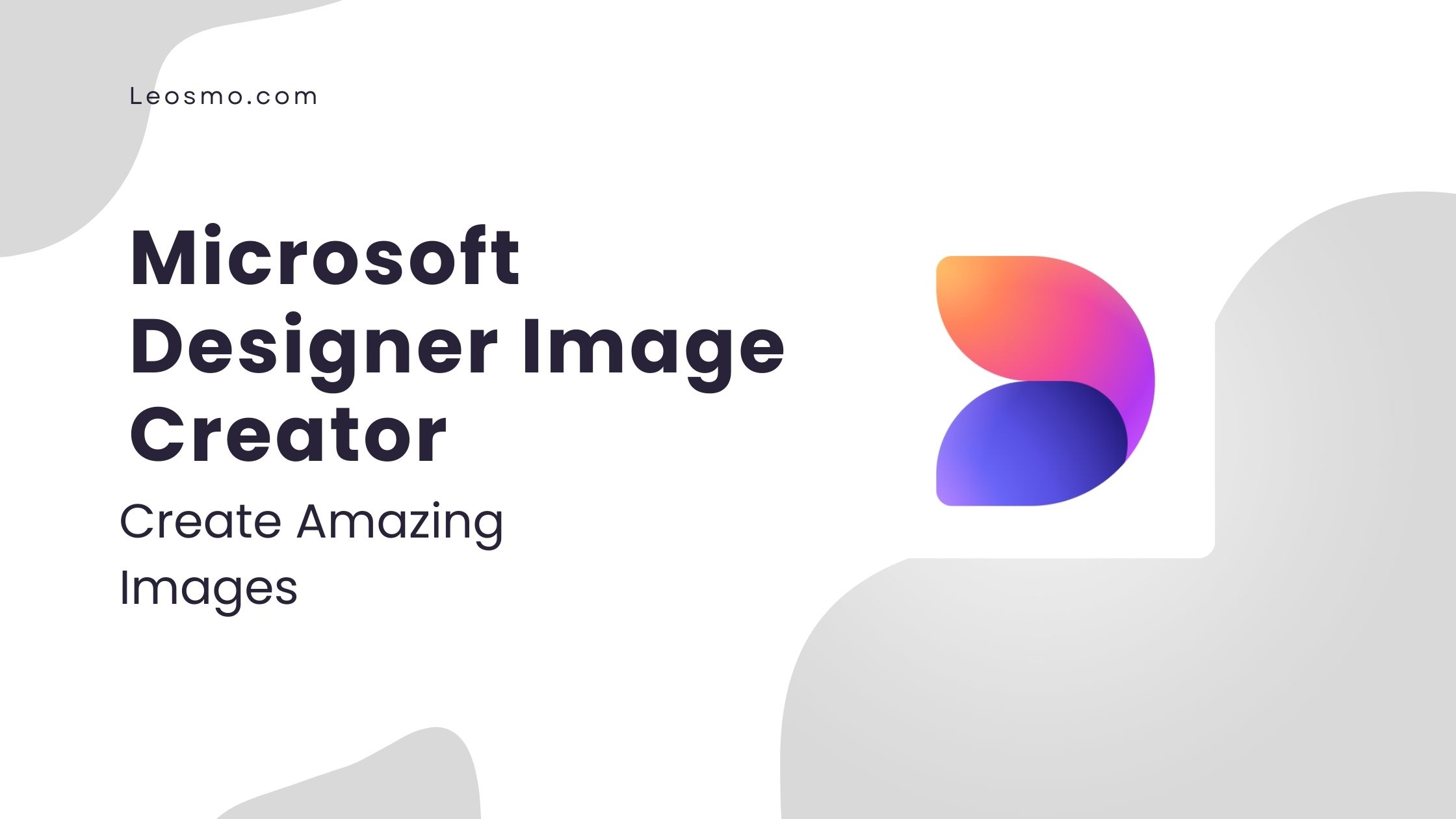
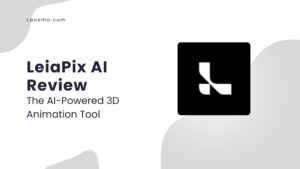

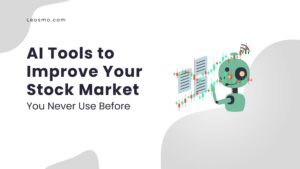
Pingback: Playphrase.me AI Review: Review, Pricing, And Use Case
Pingback: 7 AI Tools For Make Money in 2025: Transform How You Work and Earn
Pingback: How a Free AI Assistant Can Help You Automate Any Online Task Quickly
Pingback: How to Create Content with AI Tools: No One Tells You This
Pingback: How to Create Your GPT Bot: A Beginner’s Guide to AI Customization
Pingback: The Role of AI Shopping Agents in Your Christmas Shopping This Year
Pingback: Resemble AI Review 2024: Truth About the AI Voice Generator
Pingback: Ex-Microsoft Employees Secure $4M to Transform Product Video Creation with AI - leosmo.com